In addition to text and images, iData Pro
can contain a variety of links (URLs), including links to files on disk.
Here is a practical example showing how
all these elements might be combined in a single record. It also shows
how to use the iData entries in the Services menu.
In the following image, the background
shows a Web page in Safari. This Web page contains an image showing a
piece of guitar
music. It also includes a link for downloading a MIDI version of that
music.
On top of that image is a record from my bookmarks datafile (MW's
URLs).
It contains the music image and some other text from that Web page. It
also
includes a link to the MIDI file, which I had downloaded to my hard
drive.
Finally, it shows QuickTime Player in the foreground, playing that MIDI
file.
The MIDI file was opened in QuickTime
Player simply by clicking the link to the file in the Bookmarks
datafile.
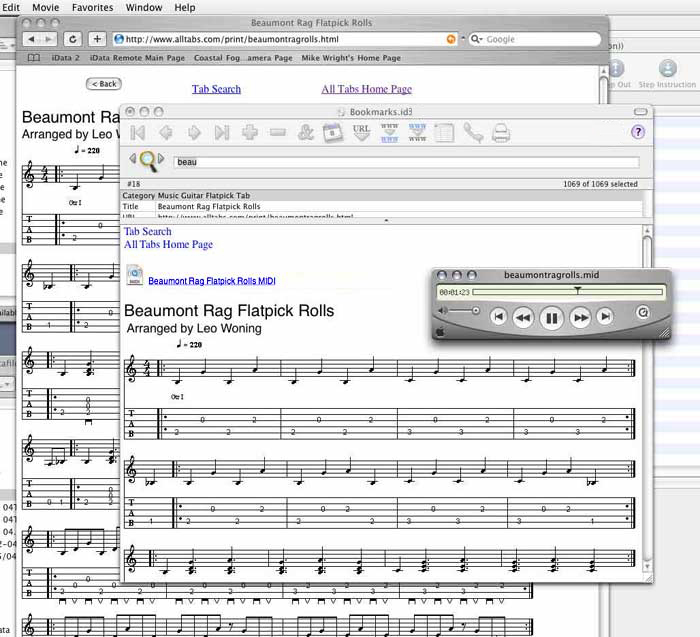
Here are the steps by which this record
was created in iData Pro:
- Downloaded the MIDI file from the Web page, which was open in Safari.
- Highlighted the sheet music image in Safari, then selected Grab URL and Selection in the IData sub-menu of the Services sub-menu of the Safari menu, causing the MW's URL datafile to open in iData Pro, with the highlighted image pasted into the Freeform Text Area of a new record (and with the Web page title and URL in the appropriate fields).
- Clicked just above the music image.
- Clicked the Insert link to a file or folder button
 in the
datafile toolbar. This brought up a dialog that let me select the newly
downloaded MIDI file. The result was that a link to that file was added
to the record. I wasn't too crazy about the file name, so I renamed it
as "Beaumont Rag Flatpick Rolls MIDI".
in the
datafile toolbar. This brought up a dialog that let me select the newly
downloaded MIDI file. The result was that a link to that file was added
to the record. I wasn't too crazy about the file name, so I renamed it
as "Beaumont Rag Flatpick Rolls MIDI".
- Saved the changes to the datafile.