Combining Datafiles
Two datafiles that contain the same number of fields (including zero) can be combined. The basic method involves opening one datafile and adding another into it.
In the case of field-based datafiles, you
should first make sure that the order of the fields matches in both
datafiles, because this is not checked by the combining routine
To Combine Two
Datafiles:
1. In iData Pro, open the datafile that you want to contain the
final combined data. (If the datafile is already open, and if it has
had
any changes made to it, it would be a good idea to save those changes
before proceeding, in case you are not satisfied with the results and need to revert the datafile.)
2. Select Combine
Datafiles... from the File menu.
3. A sheet will appear giving you three options:
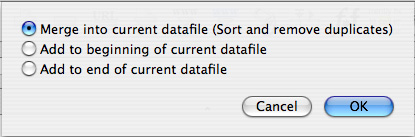
Merge into current datafile: After the datafiles are combined, the resulting file will sorted, and any exact duplicate records will be removed.
Add to beginning of
current datafile: The added data will be inserted at the
beginning of the current datafile (prepended). Duplicate records will
not be
removed.
Add to end of current datafile: The added data will be inserted at the end of the current datafile (appended). Duplicate records will not be removed.
3. In the Open dialog that comes up next, navigate to the datafile that you want to combine with the current datafile, select it, and click the Open button.
4. If you are satisfied with the result, you should save the changed datafile immediately. If you are not satisfied with the result, you can do either of the following:
a. Revert the datafile by selecting Revert... under the File menu.
b. Close the datafile without saving changes.
These options assume that you had no unsaved changes before you began the import process.