Exporting a Datafile as an RTFD File
NOTE: Only datafiles with the .id3
file name extension can be exported as RTFD.
RTFD is the abbreviation for Rich Text Format Directory, which refers to a document format developed by Apple, which is used by many MacOS and iOS apps. If you are interested in learning about the technical aspects of this format, please take a look at the Wikipedia article on RTFD.
The Freeform Text Area (FTA) of each
.id3-format datafile is stored as RTFD data, but when it
is displayed, it shows up as formatted (styled) text, and may
also include embedded images and other attachments. When a
datafile is exported as an RTFD document, the formatting of the
FTA is retained.
When iData exports a datafile as
RTFD, each record is preceded by the record number. The record
number line uses a bold version of the font that is set for the Font for
Fields for the datafile in the Format tab of the Datafile
Settings window (even if the datafile is freeform only).
If the datafile has fields, each
field is placed on a separate line. The field name, followed by
a colon and a space, is placed in front of the field content.
Below the fields, a line saying is placed, followed by the FTA content (or nothing, if
the FTA is empty).
If the datafile does not have any
fields, the line is omitted.
Here is an example of the first two
records of a field-based datafile that has been opened in
TextEdit.
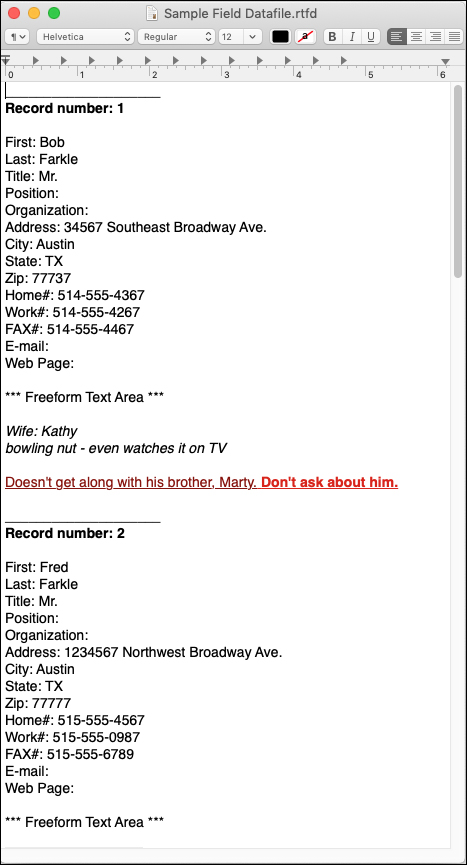
NOTE: iData Pro export functions work only on selected records. Therefore, if you have been viewing only a partial selection of the records in a datafile, but wish to export all of the records, you must first choose All Records from the Select menu, to ensure that all records in the datafile are in the selected state.
To Export a Datafile as an RTDF File:
1. Select RTFD File... from the Export As sub-menu under the File menu.
2. In the Save dialog that comes up next, set the name of the file being exported, then navigate to the folder where you want to save the file, and click the Save button.
NOTE:
RTFD files have .rtfd appended to the fille name. Do
not remove or change that file name extension if you rename
the file.
Viewing and Editing RTDF Files
Apple's TextEdit app is a good candidate for viewing and/or editing an RTFD file. TextEdit opens RTFD files quickly. The resulting file will not be paginated. It might be a good idea to save a backup copy of the original .rtfd file before editing it.Apple's Pages app will open an RTFD file, but it will actually be importing it in Pages format, so it may be a bit slow. Then you will need to save it. It will save it with the .pages file name extension. The resulting file will be paginated.
Microsoft Word will not open an RTFD file, but you can:
1. Open the RTFD file in TextEdit.
2. Choose Select All in the Edit menu.
3. Choose Copy in the Edit menu.
4. In Word, choose New Document in the File menu.
5. When the new empty document opens, click in the text area of the window and choose Paste under the Edit menu.
6. Save the new document with whatever name you desire. The resulting file will be paginated.