Applications supported by iData Pro:
iData Pro can import Bookmarks and Favorites files from a variety of email applications. Since bookmark file formats vary somewhat from one application to another, it is necessary to specify the application to be imported from. (For the sake of brevity, we'll just use the term "bookmarks file" in the following text.)
The bookmarks file formats currently supported by iData Pro are:
Camino Bookmarks.plist
Internet Explorer Favorites.html
Mozilla Bookmarks.html
Netscape Bookmarks.html
OmniWeb Bookmarks.html
Safari Bookmarks.plist
Different applications put their
bookmarks files
in different locations. Before importing, check to see where your email
application's
file is stored on your hard drive.
Bookmarks Record Structure: iData Pro places bookmark data into the following fields:
Category
Title
URL
To import an bookmarks file into an existing datafile, that datafile must have three fields, and they should be in the same order as specified above, although the precise names of the fields may vary.
To import an bookmarks file into iData 3:
1. If you wish to add the incoming file to an existing datafile, open that datafile and make sure it is the frontmost datafile in iData 3. (If the datafile is already open, and if it has had any changes made to it, it would be a good idea to save those changes before proceeding.)
2. Select the kind of bookmarks file you want to import from the Import sub-menu under the File menu.
3. In the Open dialog that comes up next, navigate to your bookmarks file, select it, and click the Open button.
4. The following dialog will appear. If there is no current datafile with three fields open, only the first radio button will be active.
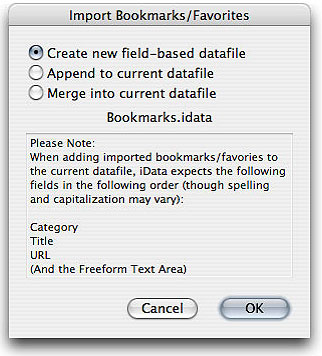
5. If applicable, select one of the radio buttons. Here are what the options mean:
a. Create new field-based datafile - As you might expect, this will create a new datafile containing the imported bookmarks data. You will be able to save the new datafile with any name you desire.
b. Append to current datafile - If this option is available, it will cause newly imported records to be added at the end of the current datafile. If you are importing a later version of the bookmarks file that was used to create the current datafile, you will probably end up with duplicate records. Therefore, this option is best for adding bookmarks from different files into a single datafile. For example, you might want to combine your more recent Safari bookmarks with older Internet Explorer favorites.
c. Merge into current datafile - If this option is available, after adding the newly imported records, iData Pro will automatically remove all exact duplicates, so this is probably the best option for repeatedly updating a datafile for a particular bookmarks file. Note that removing duplicates requires that the datafile be sorted by the contents of all the fields in order, so if you have rearranged the datafile for any reason, that order will be lost.
6. Click the OK button to start the import.
7. Once the import is complete, if you selected the first option, the result will be a new untitled datafile. In this case, we recommend that you save the new datafile right away, giving it the same name as the file from which it was imported, but retaining the required .id3 file name extension.