To import a folder of text files with a field containing the name of the file for each record:
1. In the Finder, make sure that every text file in the folder to be imported has an appropriate .txt, .text, .rtf, or .rtfd file name extension. This is the only way iData Pro has of recognizing valid text files. (Note: However, you should not try to import files of other types by simply changing the file name extension. This will not work, and may cause iData Pro to crash.)
2. In iData Pro, select Folder of Text Files w/ File Names... from the Import menu under the File menu.
3. In the Open dialog that comes up next, navigate to your folder, select it, and click the Open button.
4. The following dialog will appear. If there is no current field-based datafile open, only the first option will be available.
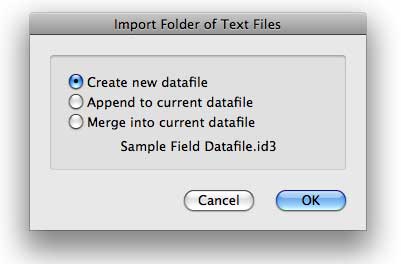
5. If applicable, select one of the radio buttons. Here are what the options mean:
a. Create new datafile - As you might expect, this will create a new field-based datafile containing the imported data. You will be able to save the new datafile with any name you desire.
b. Append to current datafile - If this option is available, it will cause newly imported records to be added at the end of the current datafile. If you are re-importing some of the same files that were used to create the current datafile, you will probably end up with duplicate records.
c. Merge into current datafile - If this option is available, after adding the newly imported records, iData Pro will automatically remove all exact duplicates, so this is probably the best option for repeatedly updating a datafile from a folder that may contain previously imported text files. Note that removing duplicates requires that the datafile be sorted by the contents of all the records in order, so if you have rearranged the datafile for any reason, that order will be lost.
6. Click the OK button to start the import.
7. Once the import is complete, if you selected the first
option, the
result will be a new untitled datafile. In this case, we recommend that
you
save the new datafile right away, giving it the same name as the file
from
which it was imported, but retaining the required .id3 file name extension.
If you
selected the first option, the datafile will have one field, called
"File Name", which will contain the names of the files from which the
record content was imported. If you selected one of the other options,
the file names will be placed in the first field of the datatfile, and
no new field will be created.
