If you have not yet imported all of your iData 2 datafiles and templates into iData Pro, you may do so as follows:
1. Select iData 2 Datafiles Folder...
from the Import
sub-menu, under the File menu. The following dialog will open.
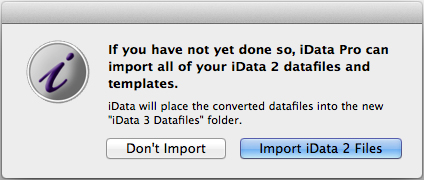
2. Click the Import iData 2
Files button. A progress
dialog will open, showing how many files have been imported.
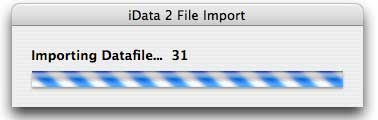
3. When this dialog closes,
the import process is complete.
This
function imports datafiles from your iData 2 Datafiles folder, and
templates from your iData 2 Templates folder, and saves them
to the corresponding iData Pro folders. Datafile names remain the same,
except that the .idata file
name extension used by iData 2 is changed to id3.
If your iData 2 folders contain any
sub-folders, those will also be copied.
This function will not replace any files that already exist in your iData Pro folders.
This function is designed to make it easy
to import your datafiles from an existing iData 2 Datafiles folder. If that
folder cannot be found nothing will be imported.
If you
later need to import individual iData 2 datafiles, select iData 2 Datafile... in the same
menu. Since the template file format has not changed, you can simply
drag templates into the iData Pro
Templates folder. (There is also a function to export an iData
Pro
datafile as an iData 2 datafile.)