iData Pro uses a completely new datafile format, but datafiles from iData Pro (version 1.0.x) can be easily imported, as follows:
1. To make sure that iData Pro recognizes your datafiles, the file name should end in .ID. This is because the Cocoa framework used for iData Pro doesn't easily deal with the old file creator information that was used in earlier versions of the Operating System. File name extensions, separated from the main file name by a period, are now the standard. (iData 3 and 4 datafiles will have an extension of .id3.)
2. Run iData Pro.
3. Since iData Pro permits styled text in the Freeform Text Area, it's a good idea to make sure that the default font and point size are set before importing any datafiles. If you have not already done so:
a. Select Default Font for Freeform Text Area from the Format menu, which will bring up the following dialog window:
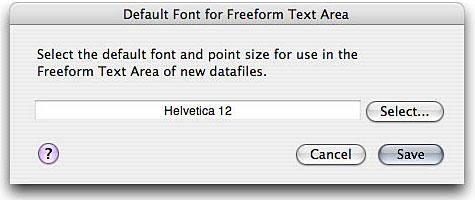
b. Click the Select button to bring up the Font Panel, and select the desired default font and point size. This font and point size will be used for the Freeform Text Area of all new datafiles, including imported datafiles.
c. Once you are satisfied with your choice, click the Save button.
4. In iData Pro, select iData Pro (v1) Datafile... from the Import sub-menu, under the File menu.
5. In the Open dialog that comes up next, navigate to the datafile to import, select it, and click the Open button.
6. A new Untitled datafile window will be created, and the datafile will be imported into that. You should save the new datafile right away--especially if you want to use the same name as the original datafile. Be sure to save it to the iData 3 Datafiles folder, or to a subfolder within that folder, so that it will show up in the Datafiles menu.
7. The newly imported iData Pro version of the datafile will have the same structure as the original. If it was a freeform datafile, all the text will go into the Freeform Text Area. If it was a field-based datafile, the fields will be filled in, and the data from the last field will be put into the Freeform Text Area.
8. The newly imported datafile will use the default settings for iData Pro, not the preferences for the original datafile. Once you have saved your new datafile, you should go ahead and select Datafile Settings from the File menu, and change any settings you wish.