1. Select New Datafile... in the File menu (or type command-N). The New Datafile window will open.

3. If you would like to add fields, click Insert Field or type command-i.
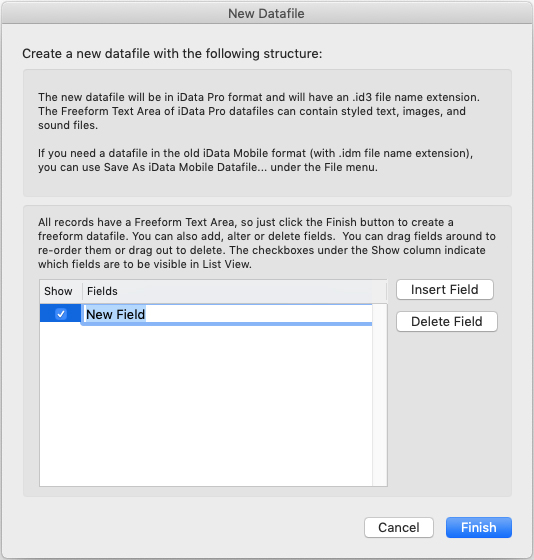
4. Type a name for the field. You can add as many fields as you like. Fields can be rearranged by dragging a field name up or down in the list. The Show checkbox determines whether the field will show in List View. All fields will show in Basic View.
Fields can be added, deleted, rearranged, or renamed at any time in the future, using the Modify Fields command.
5. When you are done adding fields, click the Finish button. The new datafile will open with the name New Datafile.
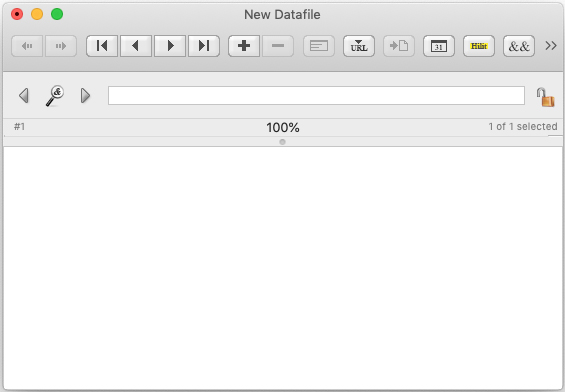
6. If you are satisfied with the datafile, you can save it right away. Otherwise, when you close the datafile, you will be asked if you want to save it.
The default name will be New Datafile.id3, but you should change it to something that reflects the intended use of the datafile. (Note that iData Pro datafiles must have an .id3 file name extension. Finder Preferences has a setting that controls whether file extensions are seen in the Finder. If the name shown in the Save As: field includes ".id3", be sure not to remove it.)
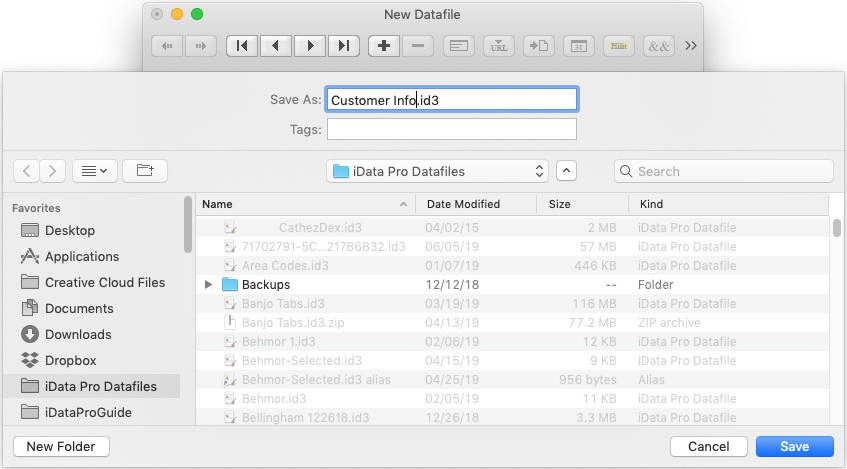
The suggested location is in your iData Pro Datafiles folder. If you save the datafile in this location, it will appear in the Datafiles menu.