iData Pro Files
iData Pro datafiles
contain your data, organized into records. Datafile file names end with
.id3. If you have previously used iData Lite or iData Mobile, you may have some datafiles with names ending in .idm.
Datafile Locations
NOTE: In the past, we've seen that some customers assume that their data is somehow stored inside the iData Pro application itself. This is not the case. The data is stored on your hard drive as datafiles.
If you have used other versions of iData, you may already have some datafiles in an iData 3 Datafiles folder or an iData Pro Datafiles folder. In this case, simply select that folder when it is requested.Otherwise, you may place your datafiles wherever you like. However, iData Pro will ask you to specify the folder that will contain your datafiles. The contents of this folder will be used to create the Datafiles menu.
We recommend that you create an iData Pro Datafiles folder in your Documents folder. Throughout this User Guide, we will use this name to refer to the folder that you select.
The simplest way to create a new iData Pro Datafiles folder is to do it when iData Pro first asks for its location. Here's how:
1. When the Open dialog first comes up, navigate to the Documents folder.
2. Click the New Folder button in the lower left corner of the Open dialog, type in the folder name, then click the Create button.
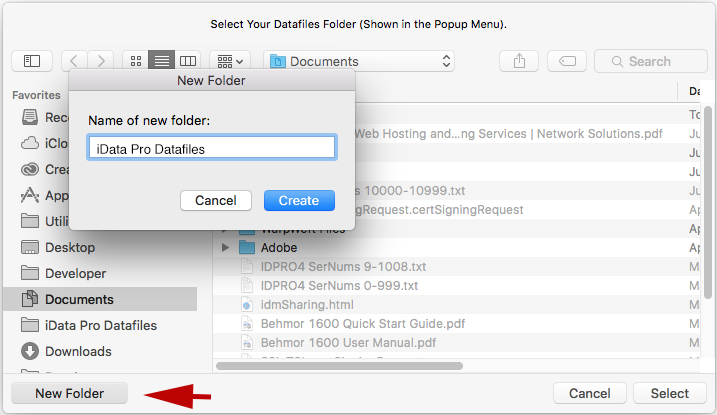
You can also create sub-folders within the iData Pro Datafiles Folder, and use those to further organize your datafiles. Sub-folders will show up as sub-menus in the Datafiles menu. Only one level of sub-folders is supported by the Datafiles menu.
If you need to put datafiles in other
locations, you should make aliases to those datafiles, and then put
the alias files into the iData Pro Datafiles
folder.
iData Pro Preference File
The iData Pro preference file is named com.idatapartners.idataPro.plist and appears in
Users
<your
user name>
Library
Preferences
com.idatapartners.idataPro.plist
or said another way: ~/Library/Preferences/com.idatapartners.idataPro.plist
On rare occasions, you may need to trash your preference file, so it's a good idea to know where it is located.Your Library folder is normally invisble in the Finder. In order to open it:
1. Click in the Finder.
2. In the Finder Go menu, select Go To Folder....
3. In the dialog that comes up, enter ~/Library.

On rare occasions, you may need to trash your preference file, so it's a good idea to know where it is located.