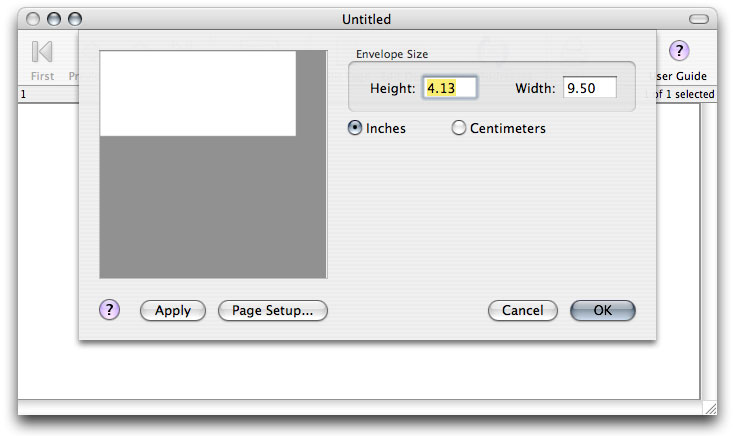When you create a new template, the Edit Page and Page Setup dialog windows will appear automatically with the new template window. To change the size and layout of labels on an existing template, click the Edit Page icon in the template's toolbar. A drop-down sheet will open.
The first order of business is to make the proper settings in Page Setup. If the Page Setup window is not already open, click the Page Setup... button on the Edit Page window.
The Page Setup settings will probably come up showing the most recent setting.
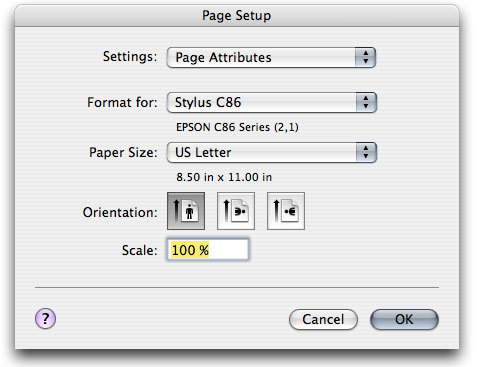
Select a paper size and orientation that is appropriate for the size of your envelope and for your printer. Your printer may supply an envelope paper size. If not, you may be able to add one. Some printers print envelopes in portrait orientation, while others print them in landscape orientation. See the instructions for your printer.

Once the Page Setup is set correctly, the envelope size can be edited.
Envelope Size
The top area of numbers refers to the envelope dimensions. This information can usually be read off of the label package. The mock-up page image on the left will reflect changes to the settings when you tab to the next setting box.
If you wish to use metric measurements, click the Centimeters radio button.