Datafile
Settings
Return to User Guide Index
A newly created datafile will default to the font setting that is specified in the iData Mobile Plus Settings.
There are also several
datafile-specific settings available.
To set these, go to the Datafiles window.
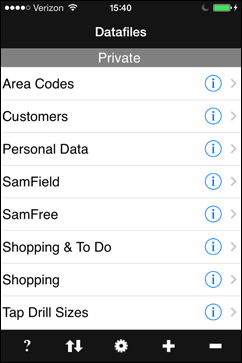
In this window, tap the button to the right of the datafile name.
button to the right of the datafile name.
This will open the following window, containing four settings items:
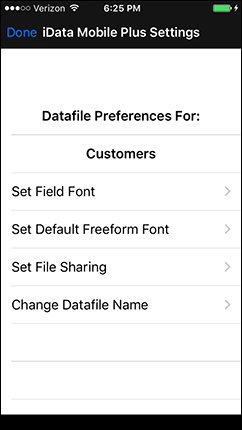
The datafile name is shown on the second line -- in this case, Customers.
Here's how each item works:
1. Set Field Font brings up the standard Font Picker.

Note that the appropriate font styles are used in the Font Picker.
Touch the font name portion of the picker wheel and spin it to move the font of your choice the (vertical) center. Do the same with a point size. These are the font values that will be used in the field names and field content for this datafile.
2. Set Default Freeform Font also brings up the standard Font Picker. This is the font that will be used as the starting Notes area font for new records.

3. Set File Sharing - Please read the instructions for File Sharing via iTunes to learn how this setting works.
4. Change Datafile Name brings up a window that lets you rename the current datafile. (Note that if the datafile is set up to be synchronized with a datafile on a Mac, both datafiles must have the same name, so if you rename the version on the iPhone, you should also rename it on the Mac.)
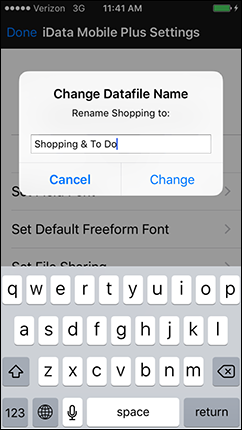
Click the Change button to accept the new name.
When you are satisfied with all of your settings, tap the Done button in the upper left corner.
To set these, go to the Datafiles window.
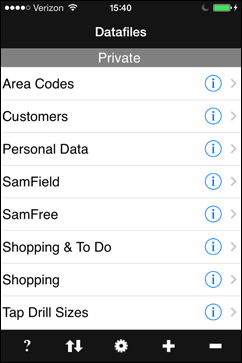
In this window, tap the
 button to the right of the datafile name.
button to the right of the datafile name.This will open the following window, containing four settings items:
The datafile name is shown on the second line -- in this case, Customers.
Here's how each item works:
1. Set Field Font brings up the standard Font Picker.

Note that the appropriate font styles are used in the Font Picker.
Touch the font name portion of the picker wheel and spin it to move the font of your choice the (vertical) center. Do the same with a point size. These are the font values that will be used in the field names and field content for this datafile.
2. Set Default Freeform Font also brings up the standard Font Picker. This is the font that will be used as the starting Notes area font for new records.

3. Set File Sharing - Please read the instructions for File Sharing via iTunes to learn how this setting works.
4. Change Datafile Name brings up a window that lets you rename the current datafile. (Note that if the datafile is set up to be synchronized with a datafile on a Mac, both datafiles must have the same name, so if you rename the version on the iPhone, you should also rename it on the Mac.)
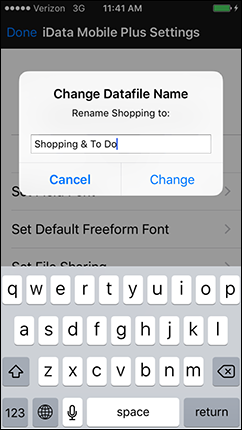
Click the Change button to accept the new name.
When you are satisfied with all of your settings, tap the Done button in the upper left corner.