Changing the Templates Folder
If you have not already done so, please read about Files and File Locations in this User Guide.
The first thing to do is to create the new folder. The name and location of the folder is up to you.
Once you have the new folder, move your templates into to it.Finally, select Change Templates Folder... under the Templates menu. This will bring up the following dialog window:
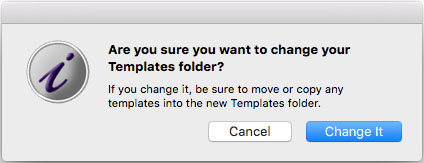
Click the Change It button, which will bring up a standard Open
dialog. Navigate to the new templates folder, so that you see the name
of the new folder in the popup menu at the top of the dialog.

Click the Select button at the bottom of the window, and the change will be made. The Templates menu will be rebuilt, using the templates in the new folder.
In that case, you can select Show Templates Folder in Finder in the Files menu, and the folder containing your folder will be opened in the finder with your templates folder selected.

Click the Select button at the bottom of the window, and the change will be made. The Templates menu will be rebuilt, using the templates in the new folder.
Checking Your Change
If you get to experimenting with different folders, you may become uncertain about exactly which folder you've settled on.In that case, you can select Show Templates Folder in Finder in the Files menu, and the folder containing your folder will be opened in the finder with your templates folder selected.